This problem is common, whether it was passed on a file, import it from AutoCAD or we’re just working. It happens that when using special characters like letter ñ, texts with accents or symbols like #, @,% that are common are unseen at planes, they are well shown on the dialog box but when placed are seen as question mark sign or an asterisk.
It is not that the text is not well written, it is the type of font used is not coincident with character tables. There will be other ways to solve it but here is my quick suggestion:
Change the font for another less strange

For this, select all the text we are interested in change, this can be done by attributes selection. If they are in a single layer it will be much easier.
To do this with a line or single paragraph, only double-click the text; if you want to do it massively, use the edit text command, shown in the picture.
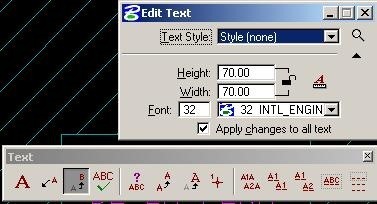
The appropriate approach is to use Windows common fonts, such as:
Courier New
If you want a light font, similar to ENGENEERING it is recommended
32 INTL_ENGINEERING

As a final tip, like in any work from Office to graphic design, we must avoid complex letters; we do planes not fill diplomas.
 Autocad Software, Bentley Microstation, Gis Google Earth, Gis System Geomate Provides Services For Complete Gis Software And Solutions, Autocad Software, Autocad Courses, Bentley Microstation, Microstation Software, Gis Google Earth, Open Source Gis And More.
Autocad Software, Bentley Microstation, Gis Google Earth, Gis System Geomate Provides Services For Complete Gis Software And Solutions, Autocad Software, Autocad Courses, Bentley Microstation, Microstation Software, Gis Google Earth, Open Source Gis And More.
es nuevo o me quedé en el jurssic, no sabía como cambiar eso y siempre me preocupó pues en español no es igual año que ano, gracias
Nada nuevo, solo había que preguntarle al gordo…