Often happens, that when working a document, someone overturns it without applying reviewing changes and earlier than later we occupy making comparison of both documents.
Although I rarely write about programs topics for mere mortals, I take this occasion because this function comes bundled with Microsoft Word, and works beautifully. First it’s suggested that both documents become in .docx version if they aren’t to facilitate comparison under xml structure supported by new format.
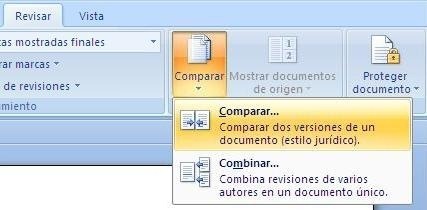
To make the process we should go to the Compare option, on the Review tab. A panel appears where you can choose which the original and the final document is and on behalf of whom we hope the found changes will be labeled.
There is also an option to extend the panel for setting the comparison as we like, so you can choose whether review format changes, movement, change capitalization, changing tables, anyway…

You can also choose whether to mark changes at character level or mark the whole word and then, if we expect marked changes will be applied in one of the documents or in a new one.

The results are shown simultaneously according to the marked choice circled on the top. On the left appears the review outcome and on the right the two compared documents are shown. Note that what has been modified, deleted or added are marked using different colors. The final result can be saved as a new document with revisions that are shown as the Mouse pass on it or as notes in document’s right pane.
It’s seems to me this is one of Word’s great qualities we rarely take.
 Autocad Software, Bentley Microstation, Gis Google Earth, Gis System Geomate Provides Services For Complete Gis Software And Solutions, Autocad Software, Autocad Courses, Bentley Microstation, Microstation Software, Gis Google Earth, Open Source Gis And More.
Autocad Software, Bentley Microstation, Gis Google Earth, Gis System Geomate Provides Services For Complete Gis Software And Solutions, Autocad Software, Autocad Courses, Bentley Microstation, Microstation Software, Gis Google Earth, Open Source Gis And More.