Google Earth brings some predefined icons, it is possible to change or modify them if we wish to, though this is not always so practical because of the system’s low capacity to make selection by attributes.

For this task, we must make a mouse right click on the layer, and then select “Properties” in the left pane. After that, we must choose the “sharing style” option where we can modify:
• Line thickness
• Style fills or outline
• Label size
• Icon size
 In the upper area we can select a different icon; note that it’s possible to define the icon’s address of our interest. It can be a web address or a local file, for this we can select the button named “add custom icon”.
In the upper area we can select a different icon; note that it’s possible to define the icon’s address of our interest. It can be a web address or a local file, for this we can select the button named “add custom icon”.
In this case, I want to use the little pig’s figure hosted in My Documents:

Thus, for example, if we want to modify the AH1N1 influenza map’s in the area of Mexico City (D.F.)…; by the way, the crisis is complex, the purple marks correspond to confirmed cases, while the pink ones symbolize suspicious cases; and one mark does not represent a case but many in the same community.
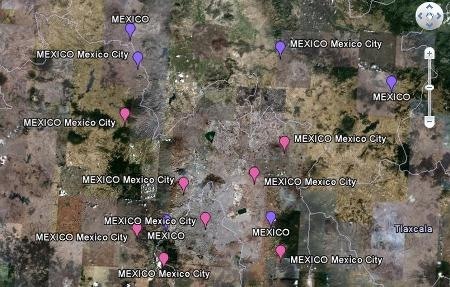
But turning to item, if we change the icon, this could produce the results shown:
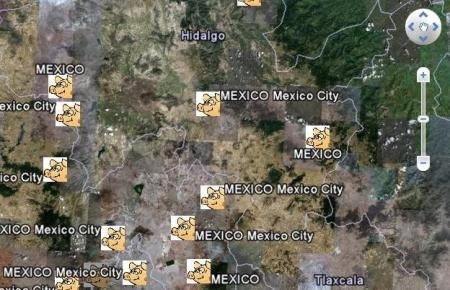
It is clear that Google Earth’s inability to make a specific selection makes it impossible to put pigs of different colors at the same time.
 Autocad Software, Bentley Microstation, Gis Google Earth, Gis System Geomate Provides Services For Complete Gis Software And Solutions, Autocad Software, Autocad Courses, Bentley Microstation, Microstation Software, Gis Google Earth, Open Source Gis And More.
Autocad Software, Bentley Microstation, Gis Google Earth, Gis System Geomate Provides Services For Complete Gis Software And Solutions, Autocad Software, Autocad Courses, Bentley Microstation, Microstation Software, Gis Google Earth, Open Source Gis And More.